IBM Pingmaster Converter
What is the IBM PingMaster?
The IBM PingMaster is a keyboard made by IBM during the 1980s for the Chinese and Japanese market. This keyboard uses vintage green switches and has a strange connection cable that is like a 9-pin VGA cable but with only 4-pins. Also, this keyboard has built in speakers and a volume numb for that speaker which allows you to determine the volume of the speaker as well as allow the keyboard to beep every time you hit a key. I have no idea why this beeping feature was made, but its unique and different. To learn more about this keyboard, just Google it or check out Chyrosran22’s video.
About
This converter converts the 4 pins of the IBM PingMaster keyboard into a USB output. This allows the user to use an IBM PingMaster keyboard with any modern computer. The goal of this project was to make the converter described above. To do this, I went through a good amount of sources and troubleshooting. To help anyone in the future that wants to do this project, I wrote about my process of making this converter as well as list the sources I used to help me achieve this goal. Without the internet, I have no idea how I could have made this converter. For more details about this project, visit its GitHub repo.
Special Thanks
I would like to give special thanks to MrKeebs. His YouTube video really helped with making this converter. It was a really good tutorial but I did struggle with the section where you had to upload a HEX file to the PingMaster, but it was really helpful with figuring out the wiring. Check out his video here.
In the description of MrKeebs YouTube video, there is a link to his Discord Server. This Discord was really helpful when it came to debugging my issues making the converter, so please check out that Discord server and ask for help if you need it.
Required Hardware
- IBM PingMaster Keyboard
- Pro Micro Board
- Wires or female to female/male cables
- (optional) 9-Pin VGA Female Head
Required Software
- QMK ToolBox
- A web browser
Conversion Steps
-
Wire up the Pro Micro Board. You can wire it directly to the cable’s pin using female to female/male cables or by using a 9-pin VGA Female Head. Look at the diagram below for the wiring:
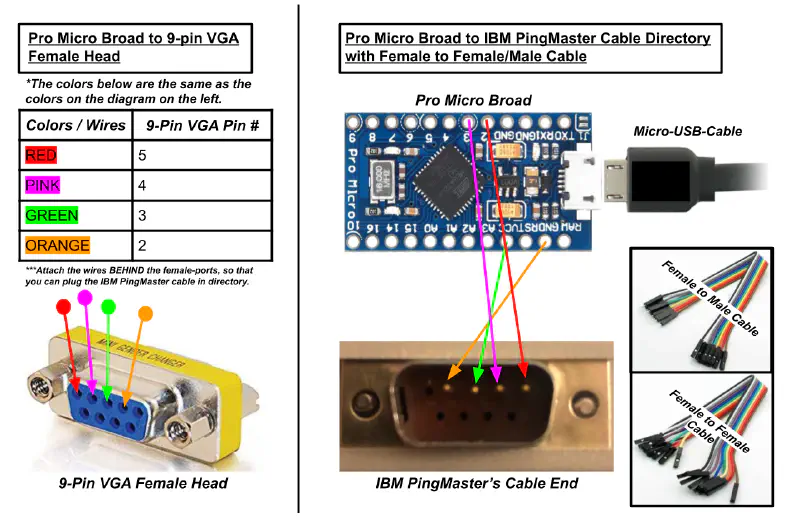
-
After wiring everything up, create your Hex file. This hex file will be the layout of the keyboard which you can design through a website called tmk-kbd. So basically design your layout through that website, then download it.
-
When you have your file’s layout, you need to upload the file to the Pro Micro Board. To do this, download and set up a tool called QMK ToolBox.
-
When the QMK ToolBox is set up, click open and go to the directory of the Hex file you downloaded from step 2. Underneath the Micro controller text, select atmega32u4. It might be different for you, so you might have to check what your micro controller is through the terminal. Check out the Useful Links if you get confused.
-
Before doing this step, don’t connect your IBM PingMaster to your Pro Micro Board yet and read all of step 5 before doing it. After getting everything set up, plug your Pro Micro Board (from the micro USB cable) into your computer with the QMK Toolbox running. Then immediately reset your Pro Micro Board by short circuiting the board. To reset it, please look at the diagram below or SparkFun link listed in Useful links. After resetting it, you MUST immediately hit the FLASH button in QMK Toolbox. If this works, you should get a successful message of some sort. If this does not work, redo step 5 again. If it keeps failing, please check out the Useful links below.

-
After step 5, connect your IBM PingMaster to your converter.
-
Then, test your converter by raising the keyboard’s volume knob and typing. Make sure that the speaker works when you type. Also you can test out each key input on a website called keyboardchecker.
-
Finally, after finishing all those steps, enjoy your IBM PingMaster!
⭐ If there are any errors/issues with this tutorial, please write about them in the issue section for this repository.
Sources & Useful Links
Tutorial Resources
QMK ToolBox Resources
Hardware Guides
- SparkFun Pro Micro troubleshooting guide - How to reset the Pro Micro board
- TMK Keymap Editor for IBM PingMaster
Where to Buy
- eBay seller where I bought my IBM PingMaster (Spring 2019)
